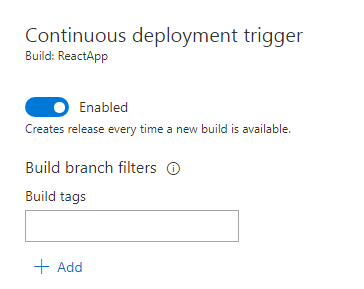Publish a VueJS or React Application to Azure
Create an Azure Web App
Log into the Azure portal.
Select App Services from the left-hand menu, then choose Add.
From the Web + Mobile application list, choose Web App. Give you app a name, this will become part of the URL, for example mywebapp.azurewebsites.net.
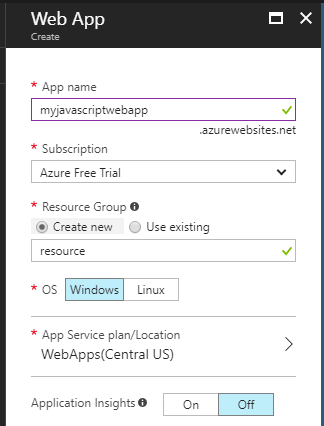
Create a Release Definition
Log into Visual Studio Team Services and open your project.
Open the Build and Releases section and ensure you are on the Releases tab. Click the + and select Create release definition.
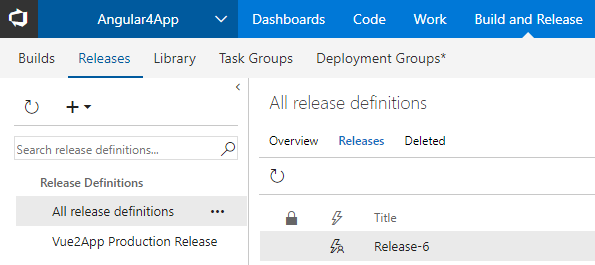
From the Select a Template section, choose Azure App Service Deployment and click Apply.
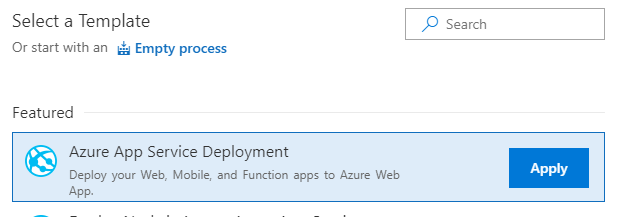
Click on the Artifacts link to add the artifacts from your Build process.
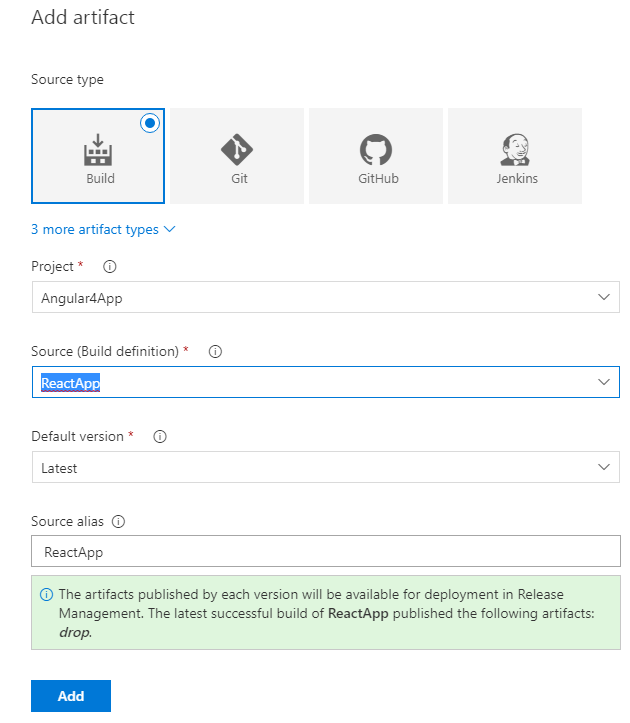
Click on the Phase and Tasks link under Environment 1 and give your environment a name, such as Production or Test.
Enter in the relevant details for your Azure account and the App Service you created above.
Click on the Deploy Azure App Service task and focus on the Package or Folder field. Browse to 'drop' folder of your build artifacts.
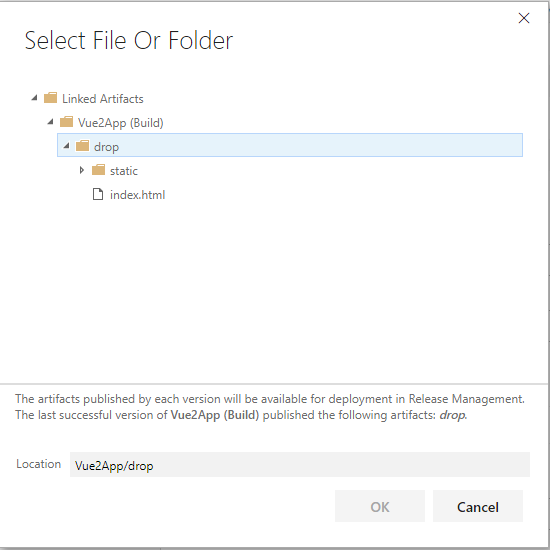
Save your changes. Back in the Releases page, click the ellipses beside you new release definition and select Release.
Adding Continuous Deployment
Now that your release has been tested and is working, it's time to add CD support, so that whenever a new build is available, Team Services will deploy your app.
Open the release definition and click the lightning bolt at the top of the Artifacts tab.
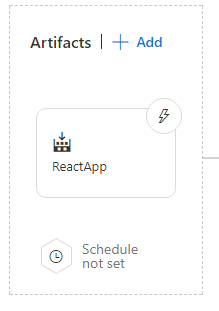
Toggle Enable on the Continuous deployment trigger section.