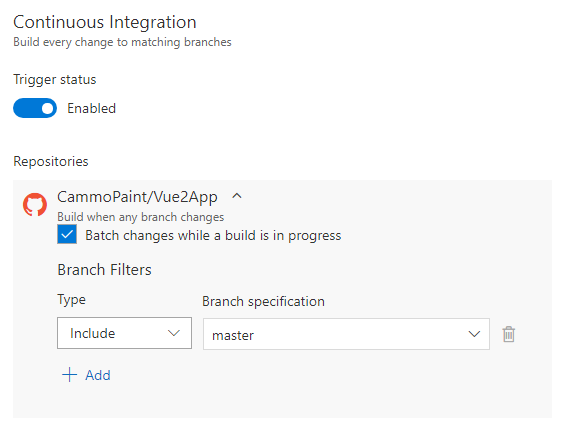Building a VueJS or React application with Continuous Integration
Publishing your new VueJA or React app to Azure is very easy using the Build and Release tools that are available in Visual Studio Team Services. The steps below can be used to publish your app directly from your Git repository to an Azure Web App. Enabling Continuous Integration means that whenever you push a commit to Git, a build will be triggered.
Create a Build Definition
Log into Visual Studio Team Services and create open your project.
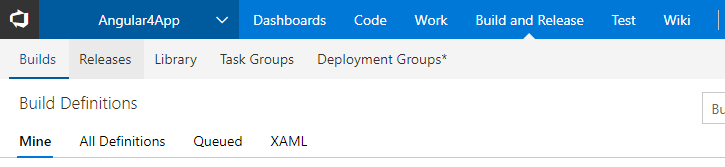
Open the Build and Releases section and ensure you are on the Builds tab. Click New and select Empty Process, as we'll add the build tasks ourselves.
Within the Process sections, give your build a name and choose 'Hosted' as the Agent queue.
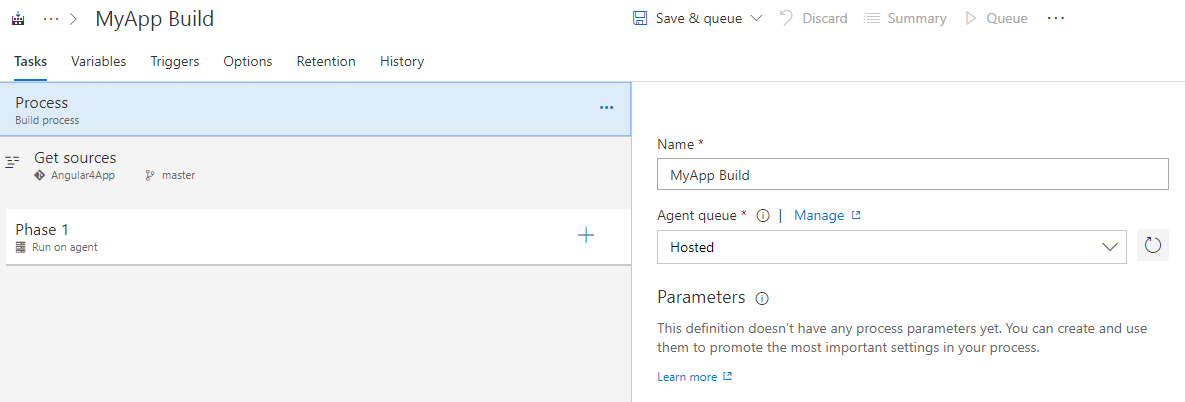
Click on the Get Sources section and either accept the 'This Project' option, or choose another source. Note that your code does not have to be stored in Team Services, for example you can use a Git repository.
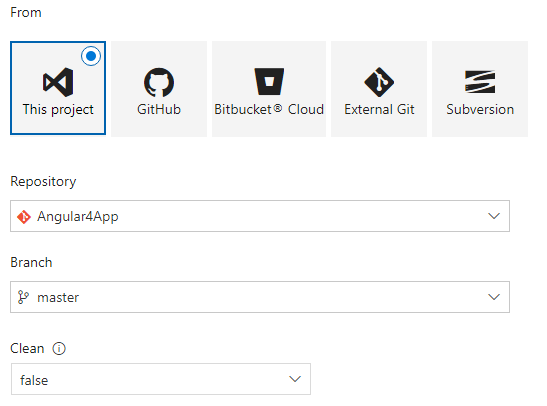
Click on Phase one and create the following Tasks.
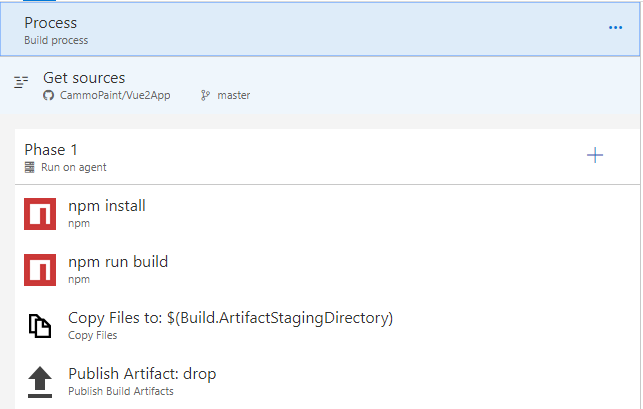
Step 1. Ensures all dependencies for your app are installed
Task Type: npn
Command: install
Step 2. Runs the relevant build script to create the files required to be deployed
Task Type: npn
Command: custom
Command and arguments: run build
Step 3. Copy the build output files
Task Type: Copy Files
Target Folder: $(Build.ArtifactStagingDirectory)
Step 4. Publish the build artifacts
Task Type: Publish Build Artifacts
Path to publish: $(Build.ArtifactStagingDirectory)
Artifact name: drop
Save and queue the build to ensure that all the steps run successfully.
Enabling Continuous Integration
Now that you build has been tested and works, you can enable CI. Open the build definition and choose the Triggers tab. Enable the Continuous Integration trigger and choose the branch to watch for commits.